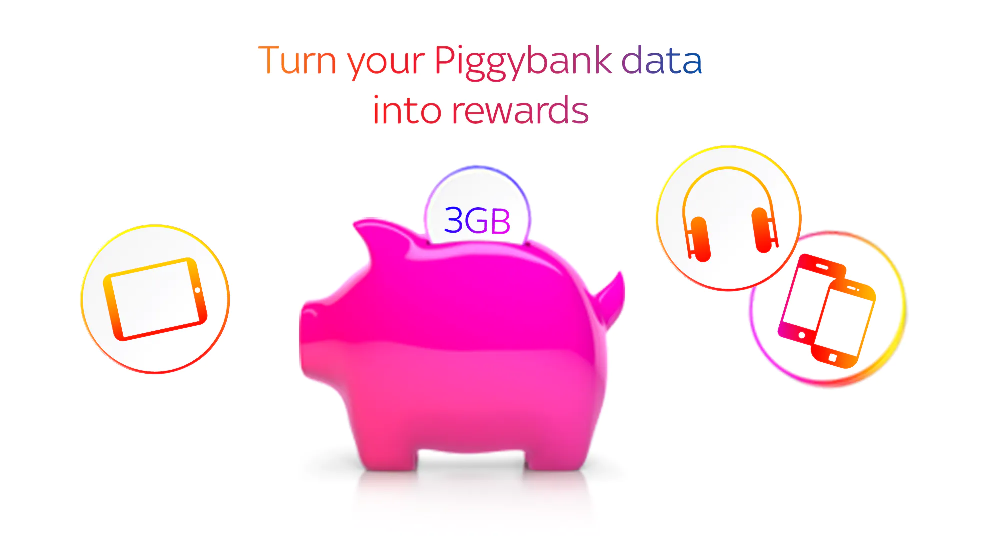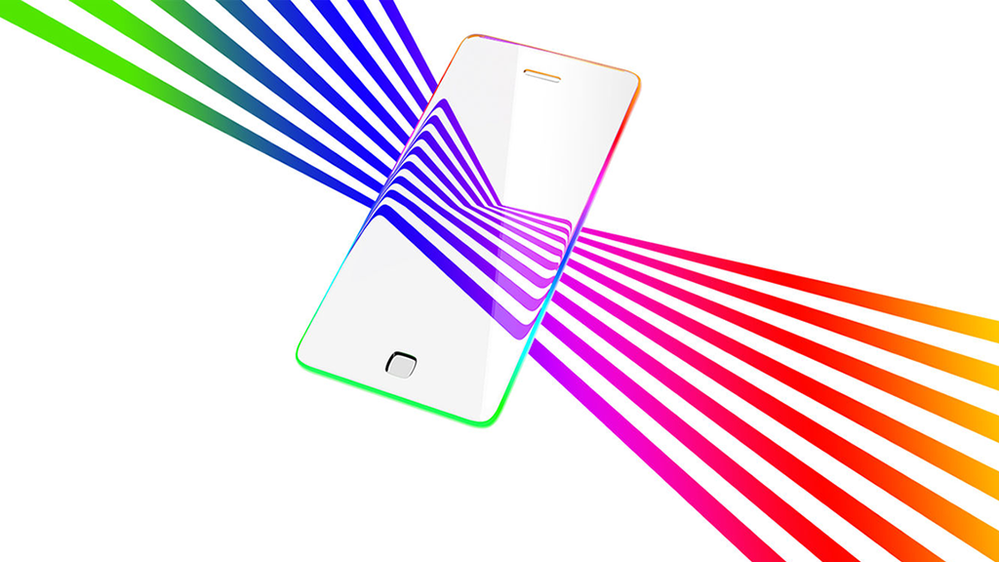Tips and tricks
Options
- Mark all as New
- Mark all as Read
- Add this Blog to Favourites
- Subscribe
- Bookmark
- Subscribe to RSS Feed
Latest Sky Mobile articles
Sky Mobile Swap - frequently asked questions
19 Jan 2018 10:43 AM by Sam-R|
2Likes
|
0Replies
|
158085Views
|
Looking for help?
Start a new discussion
On average, new discussions are replied to by our users within 60 minutes. Find the relevant board and start a new discussion.
Start a new discussionFind more help on Sky.com
If your issue can't be fixed online, our Help guides will direct you to the best contact option.
Go to Sky.com