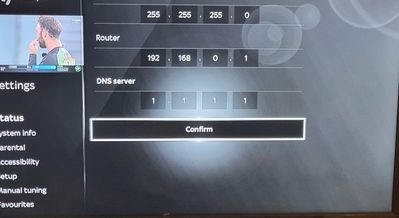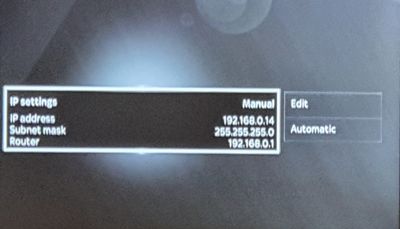Discussion topic: Starlink and Sky Q
- Subscribe to RSS Feed
- Mark Topic as New
- Mark Topic as Read
- Float this Topic for Current User
- Bookmark
- Subscribe
- Printer Friendly Page
- Subscribe to RSS Feed
- Mark Topic as New
- Mark Topic as Read
- Float this Topic for Current User
- Bookmark
- Subscribe
- Printer Friendly Page
Message posted on 24 Nov 2023 10:22 PM
- Mark as New
- Bookmark
- Subscribe
- Subscribe to RSS Feed
- Highlight
- Report post
Re: Starlink and Sky Q
Population as in there are several others in the village with Sky that works perfectly.
the Sky dish is on the side of the house whereas the Starlink dish is on the back of the house.
Message posted on 24 Nov 2023 10:50 PM - last edited: 24 Nov 2023 11:40 PM
- Mark as New
- Bookmark
- Subscribe
- Subscribe to RSS Feed
- Highlight
- Report post
Re: Starlink and Sky Q
Well satellite signal, other than at the northern and western geographical edges is largely the same UK wide so other than obstructions, if it works for me it should be ok for you, as much as someone else in the same locality. (Edit: just seen in your other thread where you are. Ok that is extreme western edge of the satellite footprint. We have an office there 😁)
Wonder if starlink has some other effect which can cause an issue. Is the problem predictable enough that it would be possible to turn it off to see if it goes away?
Message posted on 18 Dec 2023 01:01 PM
- Mark as New
- Bookmark
- Subscribe
- Subscribe to RSS Feed
- Highlight
- Report post
Re: Starlink and Sky Q
Thanks @lettice sorry for late response
Message posted on 02 Jan 2024 01:56 PM
- Mark as New
- Bookmark
- Subscribe
- Subscribe to RSS Feed
- Highlight
- Report post
Re: Starlink and Sky Q
I've been having this issue with sky q and starlink - my sky box is plugged in to a managed switch via ethernet, which then bounces to our primary router/firewall. This then uses a WAN connection to connect to my neighbours router (ethernet again) and we share the starlink (which is connected via ethernet to my neighbours router).
Not sure why the latency would be an issue - every connection I have is through super fast gigabit ethernet, and the starlink is very low latency. I concluded the latency discussion is a red herring here - mostly because conditions on the web backbone routers can sometimes cause latencies to go through the roof whether you have a fat fibre pipe or not (for histories sake, do a google search for black hole routing negotiation in internet design - routers on the internet are designed to route around broken nodes, and this usually involves a spike in latencies and packet loss).
So I figured it had to be the DNS. My router has its DNS default to Googles servers, as they tend to be reliable.
The Sky Q connection however, whether it be ethernet to your router, or the built in (and frankly terrible) wifi the sky box uses will have a DNS server default that is pointing to what I assume is skys own DNS server (mine was 162.252.172.57). These servers are vital to any communication on the Internet, as routers don't understand our language centric names for servers - they use numbers. In order to get these numbers, they need to consult a DNS server lookup table., and preferably one that as complete as possible as quickly as possible (anyone who has set up a web servers DNS entry will know it takes some time for the record to propagate over the Internet- typically up to an hour, which tells you not all DNS servers are created equal). DNS server interrogation will generally have far bigger waiting time than connection latency, especially if the one you are using has to point you at another node because it doesn't have the info requested - far easier to just go to the fastest and most regularly updated to begin with.
So, changing the DNS setting on your sky q box:
1) Work out which DNS server is likely to work best - googles are good (8.8.8.8, and 8.8.4.4), but if you want super quick, cloudflare and WARP have set up a faster one (it's at 1.1.1.1 - if you type that into your browser, it takes you to their page where all is explained).
2) On your sky q box remote, hit the home button, and scroll down to "settings". Press "OK" twice on the remote, then scroll down 1 item to the "Network connection", and select the "Network setup" button. Select "Advanced settings", and then "set manually".
3) You'll now have a page with headings of "IP address", "Subnet mask", "Router", and "DNS server". All of these will be set, as the auto config uses your routers DHCP, so you can ignore the first 3 (although taking a photo of all the settings can only be useful, so do that with your phone, or write the info down).
Drop the selection box down to the first box of "DNS server"(it will go black, and you won't be able to see the numbers as you enter them - not sure why sky decided this should happen), but if you press the number 1, and then the right arrow on the remote, it will enter it into the 1st box, and move to the next. If you.have another address you need to enter, just hit the numbers for each octet (the numbers separated by the dots).
Here is how mine looks when done
Hit the confirm button, and it will give you a list of your manual IP settings like this
For no sane reason the DNS isn't listed but will be in the edit page.
4) Exit the menus, and then check the network setup page to confirm you are all connected.
5) I'd recommend you set your sky box with a fixed IP address in your router - you'll need to consult your router manual for this, as they all use different means. The reason for this is so the routers DHCP server doesn't assign the fixed IP address you are using while your sky q box is off (you can also set your router DHCP address range so ot leaves unassignable addresses, and then set the IP of your sky q to one of these addresses).
6) If you find you have an address conflict when you turn the box on due to something else having been assigned the box's IP address, reboot your router while the box is on, and it should clear.
As an aside, if you change your connection back to automatic, the software on the box will rewrite the old DNS address in place of what we've just set, so you'll have to go set it again (back to square 1.....)
My box has been running beautifully since doing this - just downloaded an hour long program in about 30.seconds flat, and all the thumbnails etc load swiftly (but more importantly, my box now no longer tells me it has no Internet connection all the time,so swearing over 😄 ).
Message posted on 02 Jan 2024 02:28 PM - last edited: 02 Jan 2024 03:49 PM
- Mark as New
- Bookmark
- Subscribe
- Subscribe to RSS Feed
- Highlight
- Report post
Re: Starlink and Sky Q
@NoName It will be interesting to see how long your suggested setup when using Starlink remains trouble free without triggering their 'geo-fence'
Message posted on 02 Jan 2024 06:39 PM
- Mark as New
- Bookmark
- Subscribe
- Subscribe to RSS Feed
- Highlight
- Report post
Re: Starlink and Sky Q
Sky Q usually causes issues on managed switches because it does some horrible broadcast packet storms. Will be interesting to see how that behaves over time and how much of a difference cloudflare's DNS makes.
Why do you want a fixed IP for the Q?
Message posted on 15 Jan 2024 07:32 AM
- Mark as New
- Bookmark
- Subscribe
- Subscribe to RSS Feed
- Highlight
- Report post
Re: Starlink and Sky Q
I have Starlink and I can confirm that I consistently get on demand programs, failing. It often says failed no subscription although I clearly do have one. A detailed search of Scott's website reveals that for that error you need to contact them directly if you have Starlink as it requires some configuration amendments. I haven't done this yet as I also have a standard sky router so I've disconnected stalling for the time being so that my Sky set up will work.
Message posted on 15 Jan 2024 08:32 AM
- Mark as New
- Bookmark
- Subscribe
- Subscribe to RSS Feed
- Highlight
- Report post
Re: Starlink and Sky Q
@PSK1969 wrote:I have Starlink and I can confirm that I consistently get on demand programs, failing. It often says failed no subscription although I clearly do have one. A detailed search of Scott's website reveals that for that error you need to contact them directly if you have Starlink as it requires some configuration amendments. I haven't done this yet as I also have a standard sky router so I've disconnected stalling for the time being so that my Sky set up will work.
Do you mean "Sky's website?"
and stalling = starlink?
Message posted on 26 Mar 2024 06:28 AM
- Mark as New
- Bookmark
- Subscribe
- Subscribe to RSS Feed
- Highlight
- Report post
Re: Starlink and Sky Q
To add something to the sky Q and Starlink conversation. We have rhis combination and sky came out to replace everything but the issue remains as after 30 mins the box will unpause itself. Then after this every 30 sexonds it will unpause. We were rold its latency due to starlink. So it muat be download the programme in the background. Via the network? Seems badly wirtten network layer, just needs a high latency swirch. We get 25-30ms on SL. We were also told sky shouldn't have installed this combination as its a known issue the Q bix cant handle SL or 4G connextions. Is this true?
Message posted on 07 Apr 2024 11:10 AM
- Mark as New
- Bookmark
- Subscribe
- Subscribe to RSS Feed
- Highlight
- Report post
Re: Starlink and Sky Q
I've been trying to use Starlink and sky for a while. It works for a while but then messes with the routers dhcp (Eero 6) it will reserve multiple ip addresses up to 12 or more at a time and then simply reconnects over and over saying no connection. I have a low ping under 30 Ms (my copper line can be 80ms at times but works) I suspect there is more at play than anything we are told by Sky. Other streaming services work fine. I wonder if glass works ok?
I'll keep playing and trying but for now I'm paying Starlink and albeit a cheap broadband service (line max 27mbps)
Message posted on 15 Apr 2024 07:37 PM
- Mark as New
- Bookmark
- Subscribe
- Subscribe to RSS Feed
- Highlight
- Report post
Re: Starlink and Sky Q
I don't know if this is helpful information or not, but I have Sky Q with 2 mini boxes and Starlink. My router is Starlink, and I have a mesh node upstairs attached to a couple of simple TP link plug extenders for 2 bedrooms, while the other rooms rely on being close enough to the main router or mesh node. I also have a TP link outdoor extender giving Wi-Fi to the garden.
Everything works brilliantly, it never goes wrong. I get between 50-250 mbps. Sky Q works well all the time. I have not been blessed with good broadband before, I've always lived in rural areas with poor connectivity (sky can't supply), so I can't compare it to fibre, but I can say it's super reliable. My reason for reading this thread is that it's so good, I'm thinking of saving some of the £75 a month I spend on Starlink by changing to sky stream. This would have been unthinkable before as I've had BT 1-2 mbps. Perhaps there is someone out there using sky stream with Starlink?
Message posted on 16 Apr 2024 05:55 AM
- Mark as New
- Bookmark
- Subscribe
- Subscribe to RSS Feed
- Highlight
- Report post
Re: Starlink and Sky Q
Good to know. Worth asking about Stream+SL in the Stream forum, they likely won't come in here.
Message posted on 16 Apr 2024 09:10 AM - last edited: 16 Apr 2024 09:11 AM
- Mark as New
- Bookmark
- Subscribe
- Subscribe to RSS Feed
- Highlight
- Report post
Re: Starlink and Sky Q
@Chris212 wrote:
My reason for reading this thread is that it's so good, I'm thinking of saving some of the £75 a month I spend on Starlink by changing to sky stream. This would have been unthinkable before as I've had BT 1-2 mbps. Perhaps there is someone out there using sky stream with Starlink?
Of course it's worth remembering that Q isn't using the Starlink connection for any live television reception at all, and Stream absolutely would be.
BT Halo 3+ Ultrafast FTTP (500Mbs), BT Smart Hub 2
Message posted on 16 Apr 2024 09:20 AM
- Mark as New
- Bookmark
- Subscribe
- Subscribe to RSS Feed
- Highlight
- Report post
Re: Starlink and Sky Q
Thanks Stu,
This is a good point. I did know this of course, but now that you have pointed it out, it is a concern and I can't just go back to Q if it doesn't work. Sky may offer a trial period, but I doubt they would for me as I am reducing my monthly bill rather than adding to it.
I guess there is also a possibility of a "Fair use" policy from Starlink. I'm not aware of one, but it would certainly increase our useage, and the last thing I need is a slower service.
Message posted on 16 Apr 2024 09:22 AM
- Mark as New
- Bookmark
- Subscribe
- Subscribe to RSS Feed
- Highlight
- Report post
Re: Starlink and Sky Q
Thanks Chodley
- Subscribe to RSS Feed
- Mark Topic as New
- Mark Topic as Read
- Float this Topic for Current User
- Bookmark
- Subscribe
- Printer Friendly Page