- Subscribe to RSS Feed
- Mark as New
- Mark as Read
- Bookmark
- Subscribe
- Printer Friendly Page
- Report comment
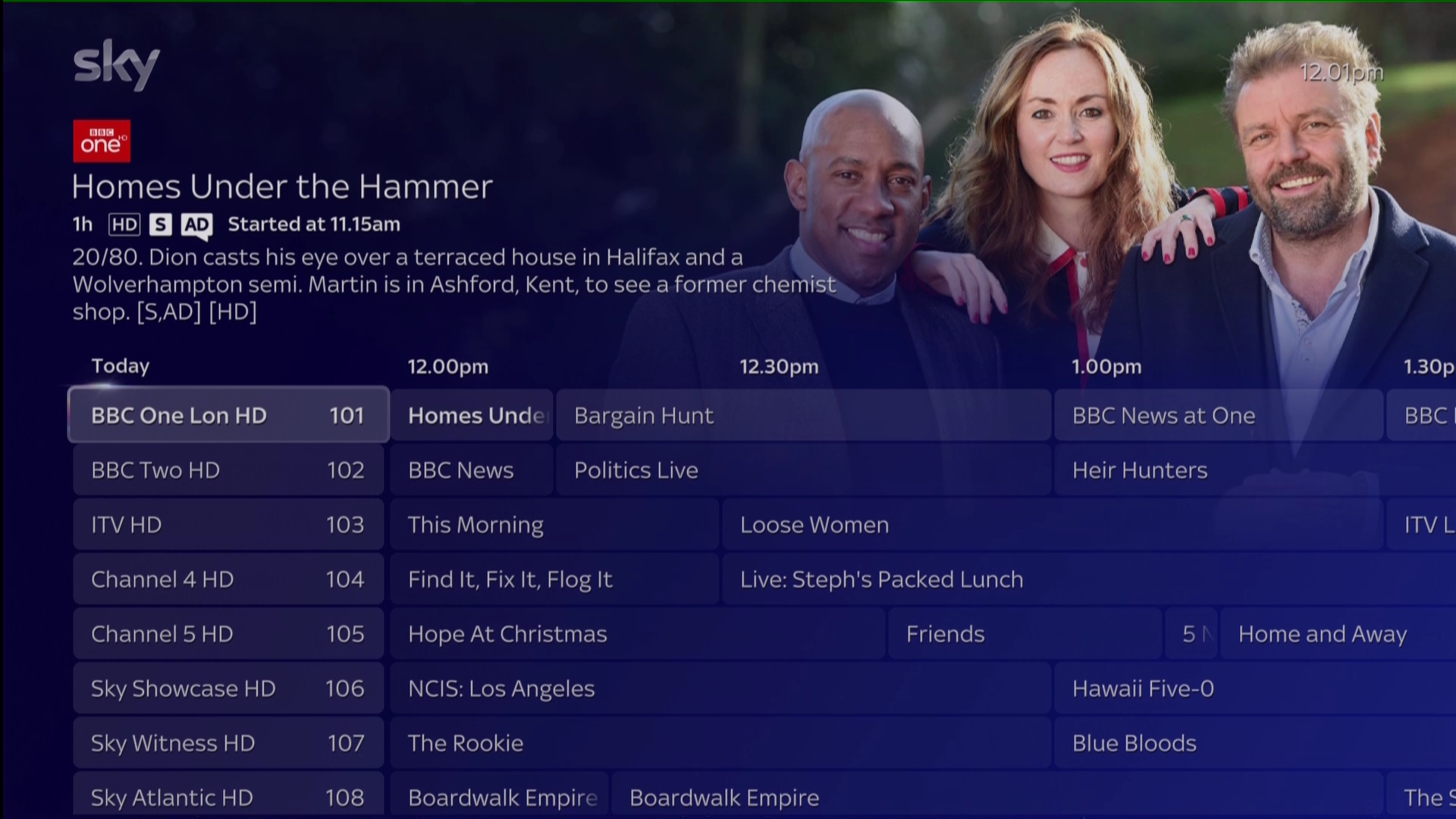
Federica-C

What’s a Playlist on Sky Glass?
Sky Glass Playlist is a personalised collection of programmes that you’ve added from Sky Glass TV guide, on demand and apps.
- Programmes are sorted into categories, such as TV Shows, Kids, Movies or Sport, so that it’s easier for you to find the content you want to watch.
- Playlist also shows all the available seasons of the shows you love and continuously adds new episodes as they become available.
See Your Playlist and TV guide on Sky Glass for more info.
Here’s a handy guide on how to use the brand-new Playlist feature on Sky Glass, from Head of Product Matt Rye.
Sky Glass Explained | Playlist: Recordings. Only Better
How do I add programmes to my Sky Glass Playlist?
You can add programmes from the TV Guide or anywhere else on Sky Glass, whether it’s Netflix, Disney+ or Amazon Prime Video, as long as you have the right subscription and you're signed in those services.
Removing content from Sky Glass Playlist
Removing a movie or a show will delete all recordings you have built up - it’s not possible to delete individual episodes of a show.
Go to the item in your Sky Glass Playlist and select ‘Remove’ or select ‘Remove series’ to remove all episodes.
As we have a 1000-hour limit for recordings, and programmes from BBC, ITV and Channel 4 are not included in that limit, there shouldn’t be a need to delete individual episodes.
We will continue to evolve and improve the Show Centre page making it easier for you to find the episode you want to watch.
Are recordings available for all channels?
Cloud recordings are not available for programmes on BBC, ITV (STV, if you’re in Scotland), BT Sport, Music channels and Channel 4, so you’ll need to create an account to watch shows from these apps, and all of the content is available to search and add to your Sky Glass Playlist.
Recordings are available on all other channels, although there may be specific programmes that are not recordable from these channels too.
Playlist it from the TV Guide
- Select TV Guide
- Find a programme that you want to add to your Playlist
- Press ‘Add’ on the remote control
- A notification will appear, telling you that the programme has been added to your Playlist and you’ll see a tick.
Playlist it from anywhere else
If you’ve seen something you like outside the TV Guide, simply press ‘+’ on your remote control to get it added to your Playlist.
You can also search for your favourite programme using voice control:
- Say “Hello Sky” to your Sky Glass, followed by the name of the show.
- Once the content comes up on screen, press ‘+’ on your remote
- That's your fave programme added!
How do I find my Playlist?
Say “Hello Sky, take me to Playlist” and you’ll be taken straight to it.
Alternatively, go back to your Sky Glass homepage, scroll down to the section called ‘Playlist’ and select it.
Love it? Playlist it.
Leave a comment
Comments have been disabled