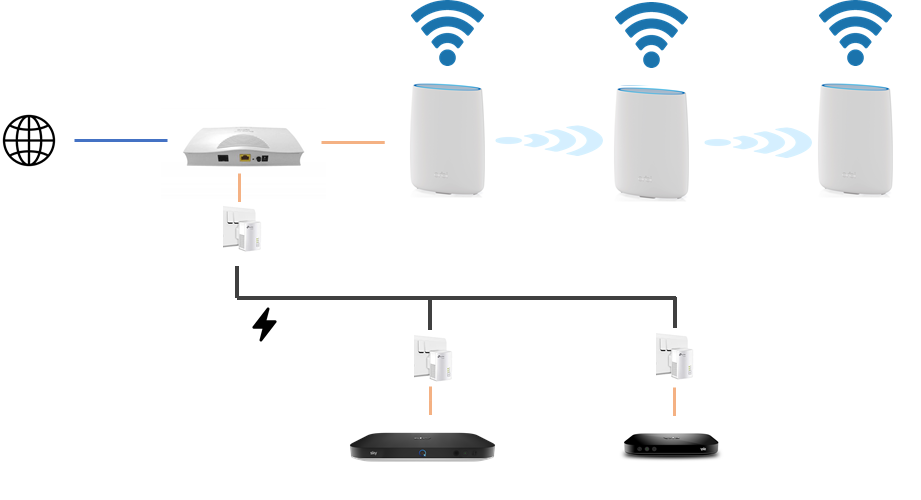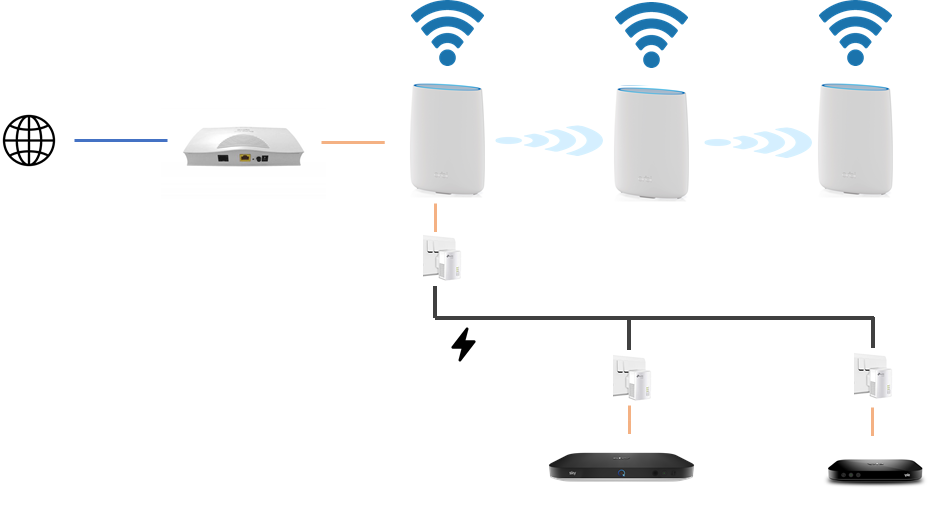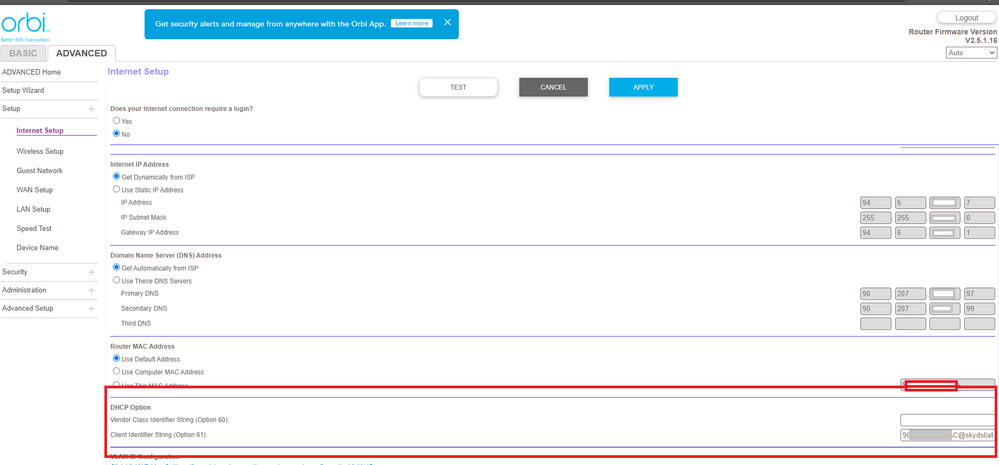- Community
- |
- Discussions
- |
- Broadband & Talk
- |
- Broadband
- |
- Re: Configuring Sky Broadband on a 3rd Party Mesh ...
Discussion topic: Configuring Sky Broadband on a 3rd Party Mesh - My story
- Subscribe to RSS Feed
- Mark Topic as New
- Mark Topic as Read
- Float this Topic for Current User
- Bookmark
- Subscribe
- Printer Friendly Page
- Mark as New
- Bookmark
- Subscribe
- Subscribe to RSS Feed
- Highlight
- Report post
Configuring Sky Broadband on a 3rd Party Mesh - My story
14 Jan 2021 02:50 PM
I spent hours browsing this, and other forums looking for advice and guidance on how to set up a third-party mesh network on top of Sky Broadband. I write this post with everything in one place in the hope that if someone is in the same predicament as I was and Googles it, they will come across this post and it may help them.
----------------------------------------
My Sky Q Hub was starting to creak under the strain of a Smart Home (30+ devices). Devices were starting to spontaneously drop off the network, and smart TVs and consoles were starting to really struggle with connectivity. A phone call to Sky left me deflated, having been told that I simply had too many devices connected, and I should start unplugging things. That did not seem right, especially as more and more home equipment is 'smart' these days. I figured it was time to ditch the OEM Sky router and Sky’s own mesh and replace it with something more up to the task.
The first thing to point out is that you cannot just stick another mesh system on top of the Sky router. There are a few problems with this, the main one of which is called the “Double-NAT problem” which can cause all sorts of connectivity issues for devices due to their being two routers issuing IP addresses. To overcome this, you need to remove the Sky Q Hub from the setup completely, meaning aside from the mesh router itself, you need to also buy a new modem.
After some research, I settled on the Draytek Vigor 130 modem (~ £90) and the Netgear Orbi RBR20 Mesh System (~ £300 with two satellites). I investigated the Amazon Eero and the Google Nest WiFi mesh systems, both of which looked good, but there is a sneaky banana skin called “DHCP Option 61” which led me down the Orbi route. See further below.
Here are the steps I went through to get it all set up:
Pre-work
- Jot down your network SSID and password
- Turn off the Sky Q and any Sky Q Mini Boxes at the wall. The mesh network they create with each other causes all manner of problems. More on this later
- Place your Orbi satellites around your house
- You may have read that Sky uses a different type of connection protocol to other ISPs. Rather than use PPoE like most ISPs, they use MER, also called DHCP Option 61. There are hundreds of posts across the internet of people struggling to get third-party network equipment to work with Sky because of this. Because it is unusual, most routers are not configured to support it; most of them assume you are using PPoE. It is difficult to figure out for sure, but from what I could tell, neither the Google nor Amazon mesh systems support it. The Orbi RBR20 DOES support DHCP Option 61… but not out-of-the-box. You need to do a firmware update. But to do this, you need an internet connection! It is a bit of a catch-22, but in the end, I figured out a way to do it:
- Plug the Orbi router into my Sky Q Hub Router via Ethernet cable, and go through the process of configuring it as an access point via the Orbi mobile app
- When it has an internet connection, connect to the Orbi WiFi network via a computer
- Browse to the admin console on 192.168.1.1
- Go to Advanced --> Administration --> Firmware Update
- Update the firmware on the router and the satellites
- Once you have done the firmware update, hard-reset the Orbi by sticking a pin in the reset hole on the back of the device for 5 seconds (this does not overwrite the firmware, but wipes out all the Access Point configuration you have just done and takes it back to a clean install)
- Turn the Orbi off for now
Setting up the Modem
- Disconnect the Sky Q Router and plug in the Draytek modem.
- Connect to the modem with a laptop via an ethernet cable and on a browser go to 192.168.2.1 to access the control panel
- Under the “Internet Access” menu on the left, choose “MPoA / Static or Dynamic IP”.
- Tick the Enable option next to “MPoA (RFC1483 / 2684)”
- Change the value in the VCI box to “101”
- Click OK, this opens the option at the bottom of the screen called “Enable Bridge Mode”. Make sure this is ticked.
- Restart the modem by cycling the power button on the back.
This puts the Modem into Bridge Mode which disables the NAT feature and delegates the allocation of IP address to the upstream router, thereby overcoming the ominous double NAT problem.
Setting up the Orbi
- Look on the bottom of the Orbi router for the default access point name and WiFi password and jot these down
- Turn the Orbi router on then connect it to the Draytek via Ethernet cable
- ** Note ** - The Orbi app is undoubtedly an easier way to set up the system, but you cannot set up DHCP Option 61 via the mobile app, so you will need to do this via computer
- From a computer, scan for WiFi networks and wait until default Orbi access point appears (can take a while after first boot), then connect to it using the password
- Browse to 192.168.1.1 to open the control panel
- Follow the step-by-step guide to configure the network. When prompted, replace the SSID with your existing Sky network name and password. This allows all your existing devices to automatically connect to the new network without you having to reconfigure everything.
When the setup is complete, you will have a working network with a bunch of devices connecting to it, but no internet. The in-built wizards in the Orbi system are not designed to cope with DHCP Option 61 so none of these will work. Instead:
- Go to Advanced --> Setup --> Internet Setup
- Scroll to the bottom of the screen. If you have done the firmware update, you should see a DHCP Option table, with an empty box next to “Client Identifier String (Option 61)”.
- You need to enter a client string. This should be in the format:
- <mac-address>@skydsl|<password>
- Note: handily, the mac address is shown a few boxes above. Just remove the colon “:” characters
- The password can be anything.
- Example: 9dc9ee25edac@skydsl|abcde12345
- Press Apply at the top of the screen
Once this is done, the Orbi should be able to connect to Sky. However, I waited several minutes and even rebooted the router and nothing happened. It was not until, in desperation, I went to Advanced --> Setup Wizard and started the few steps of the wizard that it suddenly connected. I didn't even finish the wizard. I thought it was a coincidence, but I have done it twice now. I think there’s something in the wizard that ‘jumps’ the Orbi into reauthenticating with the ISP, at which point the DHCP Option 61 setting activates.
You now have internet! (again)
Sky Boxes
Alas, there was always going to be a problem somewhere, and that problem is the Sky TV boxes. The main Sky Q box does not automatically reconnect to the new network, even with the same SSID. You need to go into the Settings and reconfigure the network and tell it you are using something other than a Sky router. Once you enter the WiFi password it does connect.
The problem occurs when you turn the Sky Mini box on. As soon as it tries to connect to the network, it boots the main Sky box off the network. When you turn the Sky Mini off at the wall again, the main Sky box suddenly sorts itself out and reconnects. The issue (as far as I can tell) is that the Sky mini box talks to the Sky Q over a private 5Ghz mesh network. This clashes with Orbi’s 5Ghz mesh. It is a shame you cannot just tell the Sky systems to use the third-party mesh rather than create its own. I understand when you're using a Sky router, the boxes act as mesh satellites for the overall network. But when you're not using a Sky router... this just gets in the way.
I tried a handful of things. The most promising option was to go into the engineering menu of the main Sky box (Scroll to Settings, press 0 0 1 on the remote and then Select) and change the 5Ghz channel to something else. Then reset the Sky Mini and get it to re-establish a connection to the Sky Q. It inherits the new 5Ghz channel, and in theory should be out of the way of the Orbi network. Sadly, this had no effect for me and the Sky Q main box stubbornly refused to stay on the network for more than a few minutes while the Sky Mini was powered (even in standby).
The only solution… and it was not one I took lightly… was to hardwire the Sky TV boxes into the network via a Powerline ethernet (Note: I know proper Ethernet is preferable to Powerline, but this just wasn't feasible for me). I did not want to do this because my Sky Mini was wall-mounted behind a TV and it was a pain to reorganise everything. I also felt like hardwiring was a bit defeatist after spending so long configuring a new WiFi network.
With no other options, I bit the bullet and opted for the Tp-Link Nano AV600 (~ £25). Plugged one in near the Orbi router and then one next to each Sky box. I switched the network on the Sky boxes to use Ethernet rather than WiFi, and then just to be sure, I disabled both 2.4Ghz and 5Ghz from the engineer’s menu. It took a little while to settle down but seems stable for now.
Conclusion
It was more complicated than I would have liked, and the introduction of Powerline wasn't in my original plan. It feels like a lot of the pain could be avoided had Sky designed their equipment to play nicely with third-party network equipment.
But I now have a fully working, third-party mesh that should be capable of handling hundreds of devices. Speeds look great, connectivity on all devices looks good, and (touch wood) there's been no drop-outs.
Hope this helps someone.
- Subscribe to RSS Feed
- Mark Topic as New
- Mark Topic as Read
- Float this Topic for Current User
- Bookmark
- Subscribe
- Printer Friendly Page
All Replies
- Mark as New
- Bookmark
- Subscribe
- Subscribe to RSS Feed
- Highlight
- Report post
Re: Configuring Sky Broadband on a 3rd Party Mesh - My story
14 Jan 2021 03:11 PM
Can't edit my own post because I am not privileged enough, so I can't fix the mistake in the schematic at the bottom. The Powerlines connect to the Orbi router, not the modem.
- Mark as New
- Bookmark
- Subscribe
- Subscribe to RSS Feed
- Highlight
- Report post
Re: Configuring Sky Broadband on a 3rd Party Mesh - My story
22 Jan 2021 11:56 AM
@DigitalElysium Thank you.
That is an incredibly helpful post as I am in the same situation and considering buying the orbi system.
Can I ask why you did not ethernet from one of the orbi satellites to the mini box?
Best wishes
- Mark as New
- Bookmark
- Subscribe
- Subscribe to RSS Feed
- Highlight
- Report post
Re: Configuring Sky Broadband on a 3rd Party Mesh - My story
22 Jan 2021 12:04 PM
@MCT1981 - Just physical location. The mini box was mounted on a wall behind a TV. The missus let me faff on with the network on the proviso that "there are not bloody wires running everywhere". There wouldn't have been anywhere to put the Orbi, and no way to run an ethernet cable behind the TV without breaking the rule.
Just as an update, the Orbi started to wobble a week after I installed it. Started to drop the connection to the internet and to its satellites. I played around with a few settings but ended up just doing a hard reset and refollowing the steps above. Everything stable again... hopefully it remains so.
- Mark as New
- Bookmark
- Subscribe
- Subscribe to RSS Feed
- Highlight
- Report post
Re: Configuring Sky Broadband on a 3rd Party Mesh - My story
24 Jan 2021 11:01 AM
This is a great post! Thank you!
I have exactly the same issue and need to get rid of my Google WiFi. I'm assuming the the above updates applies to Orbi RBK850 (RBK852/3). Does anyone know?
How's the connection now? Still stable?
- Mark as New
- Bookmark
- Subscribe
- Subscribe to RSS Feed
- Highlight
- Report post
Re: Configuring Sky Broadband on a 3rd Party Mesh - My story
24 Jan 2021 02:18 PM
@DigitalElysium - couldn't edit my previous post, but was directed to you 🙂
- Mark as New
- Bookmark
- Subscribe
- Subscribe to RSS Feed
- Highlight
- Report post
Re: Configuring Sky Broadband on a 3rd Party Mesh - My story
24 Jan 2021 04:45 PM
@Bwap - I really wanted Google WiFi (we're a Google house), but I couldn't find any definitive answer as to whether is supported MER. From what you're saying, it sounds like it doesn't?
I can't say with absolute certainty, but I would be very, very surprised if the Firmware update which I got for the Orbi was not replicated across the entire range.
The connection has been solid and stable for a week since I did a reset. I turned off a few bells and whistles (such as Armour and Circle family). The other key thing is that I am running with one satellite turned off. I read a post somewhere which suggested that you can actually have too many satellites in too small a space. I live in a 4-bedroom house which is a decent size for the UK, but by the standards of American houses, it's probably quite small. If it stays stable for another few weeks, I might try turning the 2nd satellite back on to see if it makes a difference. You can also reduce the power output, which could be the next step if the 2nd satellite causes it to wobble again. I'd rather not leave the second satellite turned off permanently, as it seems a bit of a waste of money.
- Mark as New
- Bookmark
- Subscribe
- Subscribe to RSS Feed
- Highlight
- Report post
Re: Configuring Sky Broadband on a 3rd Party Mesh - My story
24 Jan 2021 07:02 PM
@DigitalElysium - I'm currently on a Sky router (SR204) with a Google WiFi plugged into one of the Ethernet ports. Exactly as you described, I have the double NAT issue and having to restart my Google WiFi daily to have acceptable speed throughout my (UK) 3 floor terraced house.
Even if the Sky router had bridge / modem mode, I don't think it would work with Google WiFi as I'd still have the DHCP option 61 issue with Google. I tried contacting Google as well as Sky - useless.
I don't really understand how the satellite Orbi could cause any issues, Surely that's what they are built for. I'm going to try it out. Will report back.
If Virgin was realibable (and I didn't have another year with Sky), I'd change ISP in a hear beat.
- Mark as New
- Bookmark
- Subscribe
- Subscribe to RSS Feed
- Highlight
- Report post
Re: Configuring Sky Broadband on a 3rd Party Mesh - My story
28 Jan 2021 09:08 AM
@DigitalElysium, received my Draytek Vigor 130 and Orbi RBK750. Followed the above instructions but sadly I didn't have the DHCP Option 61 available in my Orbi FW. So many conflicting messages out there whether it's supported or not. Spent hours last night but will give it another go again today, including plugging in the Orbi to the Skyrouter temporarily. Any suggestions?
- Mark as New
- Bookmark
- Subscribe
- Subscribe to RSS Feed
- Highlight
- Report post
Re: Configuring Sky Broadband on a 3rd Party Mesh - My story
28 Jan 2021 09:56 AM
@Bwap - Which version is the latest firmware?
I updated to V2.5.1.16 (which wasn't the version it came in out of the box) and the following option then appeared in Advanced - Setup - Internet Settings:
If you're definitely running the latest version of the firmware and you don't have the option then it looks like you're out of luck. I find that really surprising that they'd release features on the firmware of some versions of the hardware but not others... but I am sure they have their reason.
- Mark as New
- Bookmark
- Subscribe
- Subscribe to RSS Feed
- Highlight
- Report post
Re: Configuring Sky Broadband on a 3rd Party Mesh - My story
28 Jan 2021 10:50 AM
My FW was updated and is 3.2.16.22 but it's another product (RBK750 / RBK 752). I thought by getting the more expensive version that would be covered but it appears not. Will try and play around with it this evening but if I'm honest, I don't have much hope. Looks like I will get the Orbis you have or find another Mesh.
Worth noting for anyone else reading this, I tried using VCI setting as 38 (mentioned on some other threads) as well as 101 (as stated above) - both didn't work which is probably down to my router
- Mark as New
- Bookmark
- Subscribe
- Subscribe to RSS Feed
- Highlight
- Report post
Re: Configuring Sky Broadband on a 3rd Party Mesh - My story
28 Jan 2021 04:41 PM
@Bwap - That's a shame.
The kit I got was the RBK23, which has the RBR20 router within it.
I got it here:
The two satellites are probably overkill in hindsight. Doesn't have WiFi6, but I figured it wasn't worth paying extra for it when none of my devices currently support it.
- Mark as New
- Bookmark
- Subscribe
- Subscribe to RSS Feed
- Highlight
- Report post
Re: Configuring Sky Broadband on a 3rd Party Mesh - My story
30 Jan 2021 04:54 PM
I'm probably giving up with Sky... None of the new Mesh systems supports MER / DHCP option 61 and I can't live with restarting my Google WiFi every day (due to the double NAT).
I will try and run by Orbi RBK752 using double NAT and see if I have any issues... if not, great! If I do, then I'm forking up with the £70 early exit fee and getting rid of Sky Broadband.
I like Sky in general (awesome customer service), but if the issue persist my hands are then tied so moving to Virgin Meadia. I know their customer Service is dreadful but hoping I will never have to speak to them 🙂
Want to thank you for your original post. Was lost until I read it.
- Mark as New
- Bookmark
- Subscribe
- Subscribe to RSS Feed
- Highlight
- Report post
Re: Configuring Sky Broadband on a 3rd Party Mesh - My story
29 Mar 2021 05:13 PM
Hi @DigitalElysium,
I can't thank you enough for this post. I have now setup my Orbi RK350.
As you explained the moment I attempted to join the Sky Q Mini Box to the SKy Q box it knocked the whole of Sky out (in terms of connection to the internert via the Orbi Router).
I then proceeded to 'hard' wire in one of the boxes (via the TP-Link Power thingy). I only bought two adapaters (have 3 mini boxes) just to make sure one worked. One I plugged in the one though... all worked! And appeared on my Orbi Connected Devices as Sky Main Box + 3 Mini Boxes all showing as 'Wired'. Perfect I thought... but 24 hours later I have 'no internet'... or so the kids reported.
I have the Starlink connection into my Orbi, so I fired the Starklink router back up bypassing the orbi temprorarily (to check the status of the link, you only get this with the Starlink app and the Starlink router, with the orbi the Starlink router isn't needed) and all was fine. So I set the boxes to min boxes standby and also unplugged the ethernet cable from the orbi (that was 'wired' into the 1 x sky mini box). Now everything is ok.
So question to you... do you have all Mini Boxes hard wired into the Orbi (one way or the other) and if you do have you been stable now for some time? And/Or did you experience only plugging one mini box in did the trick?
Thanks again, would have been sending Starlink back had I not seen your post, or probably, more likely cancelling sky and just running with streaming services in the house (I'm a sucker for Sky Sports and tempted just to run off day passes).
- Mark as New
- Bookmark
- Subscribe
- Subscribe to RSS Feed
- Highlight
- Report post
Re: Configuring Sky Broadband on a 3rd Party Mesh - My story
29 Mar 2021 06:01 PM
@Jonster789 - It's nice to hear my post helped someone. Makes it worthwhile, so thank you.
I've only got one Mini box. It's hard-wired into a TP-Link. There are two other TP-Links; one of them is for hardwired into the main Sky Q box and the other is for the Orbi router which gives the TP-Links internet. So essentially, the Sky equipment is on its own hardwired network.
It's fairly stable. Every now and then the Mini will show an mr109 "network proximity error". It's frustrating when it happens, but it's not frequent enough to cause me to tear it all up and start again. With the MR109, the Mini is connected to the network (and can see the Internet) but just can't talk to the main Sky Q box. It's possible that if I had them on a proper Gigabit ethernet (and not a powerline), this wouldn't happen.
- Subscribe to RSS Feed
- Mark Topic as New
- Mark Topic as Read
- Float this Topic for Current User
- Bookmark
- Subscribe
- Printer Friendly Page
Was this discussion not helpful?
No problem. Browse or search to find help, or start a new discussion on Community.
Search Sky Community
Start a new discussion
On average, new discussions are replied to by our users within 4 hours
New Discussion