- Community
- |
- Tips and tricks
- |
- Sky TV
- |
- Sky Q Mini Box won’t connect to the Main Q box
- Subscribe to RSS Feed
- Mark as New
- Mark as Read
- Bookmark
- Subscribe
- Printer Friendly Page
- Report comment

FP1997

Can't connect your Sky Q Mini box to your main Sky Q box? Here's our best advice.
Network reset on the Minis
- Go to Mini Home -> Settings -> Setup -> Network.
- Highlight Status and then select Reset on the right hand side.
- Follow instructions to WPS with nearest Q device.
Reboot your Q Box
- Press Standby on your Sky Q remote, switch off and unplug at the mains.
- Wait at least 30 secs and then plug back in and switch your Sky Q box back on at the mains.
- Wait for the on screen instructions to disappear and the front led to turn Amber.
- Then wait for 30 secs before you press Home on your Sky Q Remote
Note: some features may take up to 5 minutes to return.
Leave your Q Box on Standby
Sky Q Mini boxes are designed to be left on standby when not in use. Important software updates, and general housekeeping would not be applied if the unit is turned off.
On Screen Message Lookup
If you're seeing an on screen message on your Sky Q box please enter it using this link, using the exact wording that you see on screen.
WiFi extenders
Using third-party WiFi extenders can affect the connection between your Hub and your Q Box. If you have a Sky Broadband Hub, we've automatically programmed it to prioritise connection to your Q box. Consider turning off or replacing your WiFi extender.

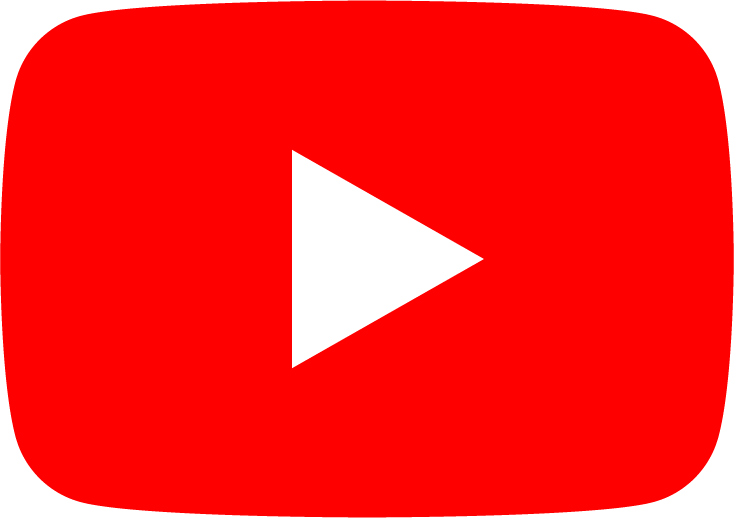
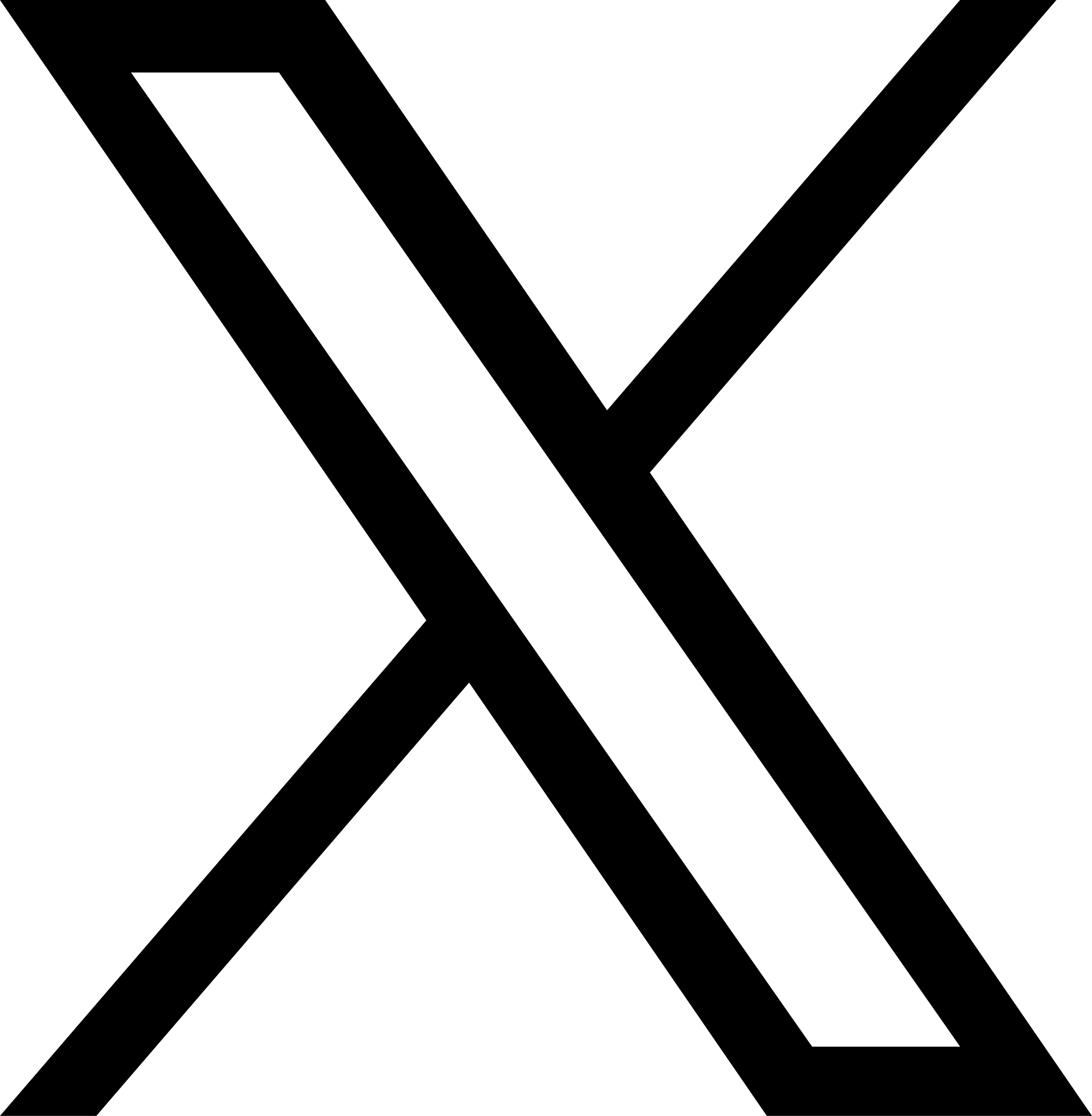

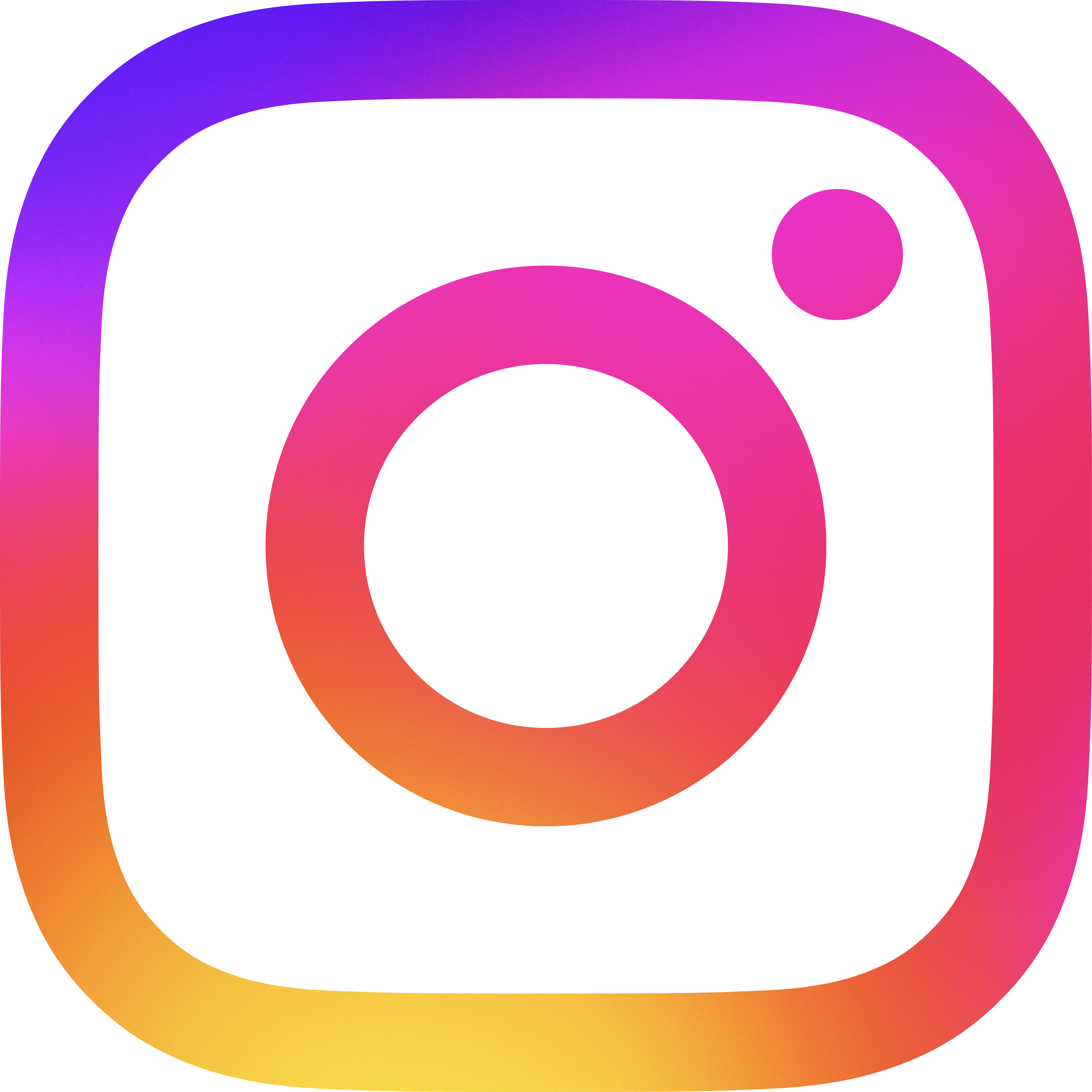

Leave a comment