- Subscribe to RSS Feed
- Mark as New
- Mark as Read
- Bookmark
- Subscribe
- Printer Friendly Page
- Report comment

Mark-Br

We recommend that it is best to have synchronised WiFi bands, however if you choose to split them, Chrisee’s steps will point you in the right direction.
If you make changes to your SSID's, you'll need to reconnect your devices to the WiFi band where those changes have been made.
- Type 192.168.0.1 into your browser.
- Select the WiFi tab
- Enter the login details that apply to your Sky Hub
- see the image below - your username and password are case sensitive
- Scroll down and untick the ‘Synchronise 2.4 GHz and 5 GHz Settings’ box
- To help identify the two WiFi bands, edit one of the SSID's to make it identifiable
- for example, SKYXXXXX5GHz
- each WiFi band has its own sub-menu where you can make the change
- If you make this change, your hub will generate two SSID's and each device will need to be reconnected to whichever changes have been made to.
- Select Apply
- your Sky Hub may take a few minutes to restart
If you have any questions, ask our broadband community?
Remember: If you want to reset your Sky Hub back to factory settings, press and hold the reset button for 10 seconds.
Have a Sky WiFi Max Hub and having trouble connecting a device?
- You cannot split the bands on this router due to the management of the DFS channels. If you have a device that won't connect, you can temporarily disable the 5GHz channel. For more information on how to do this, you can visit the steps on this link, under the disable WiFi...
Check out this article for tips to keep your devices connected at home.
274,734 Views
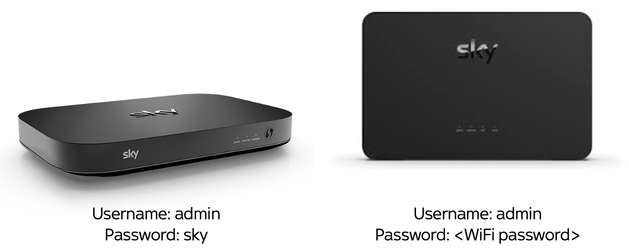

Leave a comment
Comments have been disabled
Comments (0)
There are currently no comments on this article. Be the first to leave a comment.