Turn on suggestions
Auto-suggest helps you quickly narrow down your search results by suggesting possible matches as you type.
Showing results for
- Community
- |
- Tips and tricks
- |
- Sky TV
- |
- Using Voice Control on your Sky Q box
- Subscribe to RSS Feed
- Mark as New
- Mark as Read
- Bookmark
- Subscribe
- Printer Friendly Page
- Report comment

Dani-S

You can search for shows, movies, actors, sporting events and now, lots more…
Not sure what you can do with Voice Control? Don’t worry, we’ve got some suggestions to get you started…
- Search for a specific show, actor, movie or sporting event, e.g. “Game of Thrones.”
- Find a movie by quoting from the film, e.g. If you like Robert De Niro, say “Are you talking to me?” and you’ll find Taxi Driver. Or, if you’re an Arnie fan, you can find one of his best known films with “I’ll be back.”
- Change channel easily, by simply saying, “Change to” or “Go to”, e.g. “Change to Sky 1” or “Go to Sky Atlantic.”
- Play directly from your recordings, e.g. “Play Toy Story.”
- Navigate to a different menu, e.g. “Go to TV Guide.”
- Use commands to start, stop or speed up your viewing, e.g. “Play”, “Pause”, “Skip twenty minutes.”
- Change accessibility settings, e.g. “Turn on subtitles.”
What do I need?
To use Voice Control, you’ll need a paired Sky Q touch remote or Sky Q remote with Voice Control and an active broadband connection.
When you’re ready:
- Hold the Sky Q touch remote or Sky Q remote with Voice Control in front of you.
- Press and hold the voice button as you speak clearly into the microphone (located just below the sky button).
- Release the voice button when you’ve finished speaking and watch as your Sky Q box processes your request.
For a full list of Voice Control commands visit our page here.
Haven't got a Sky Q touch remote or Sky Q remote with Voice Control? Visit our Accessories store to purchase one now.
21,567 Views
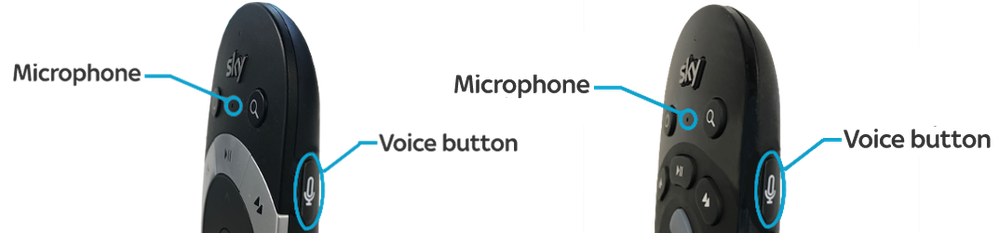

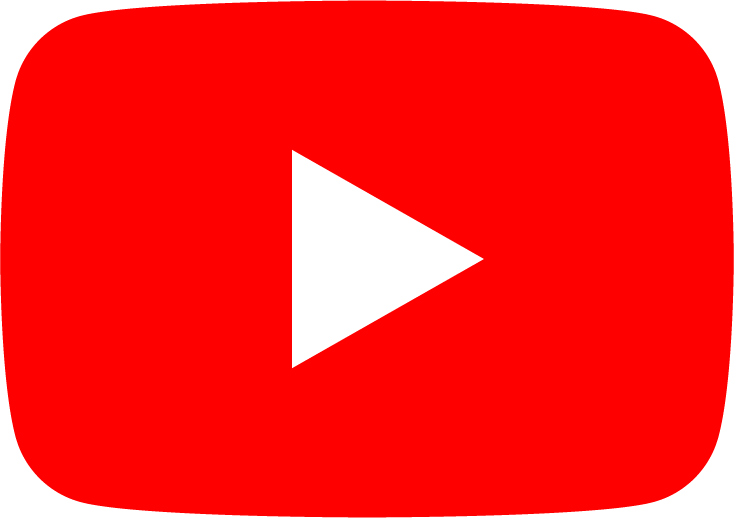
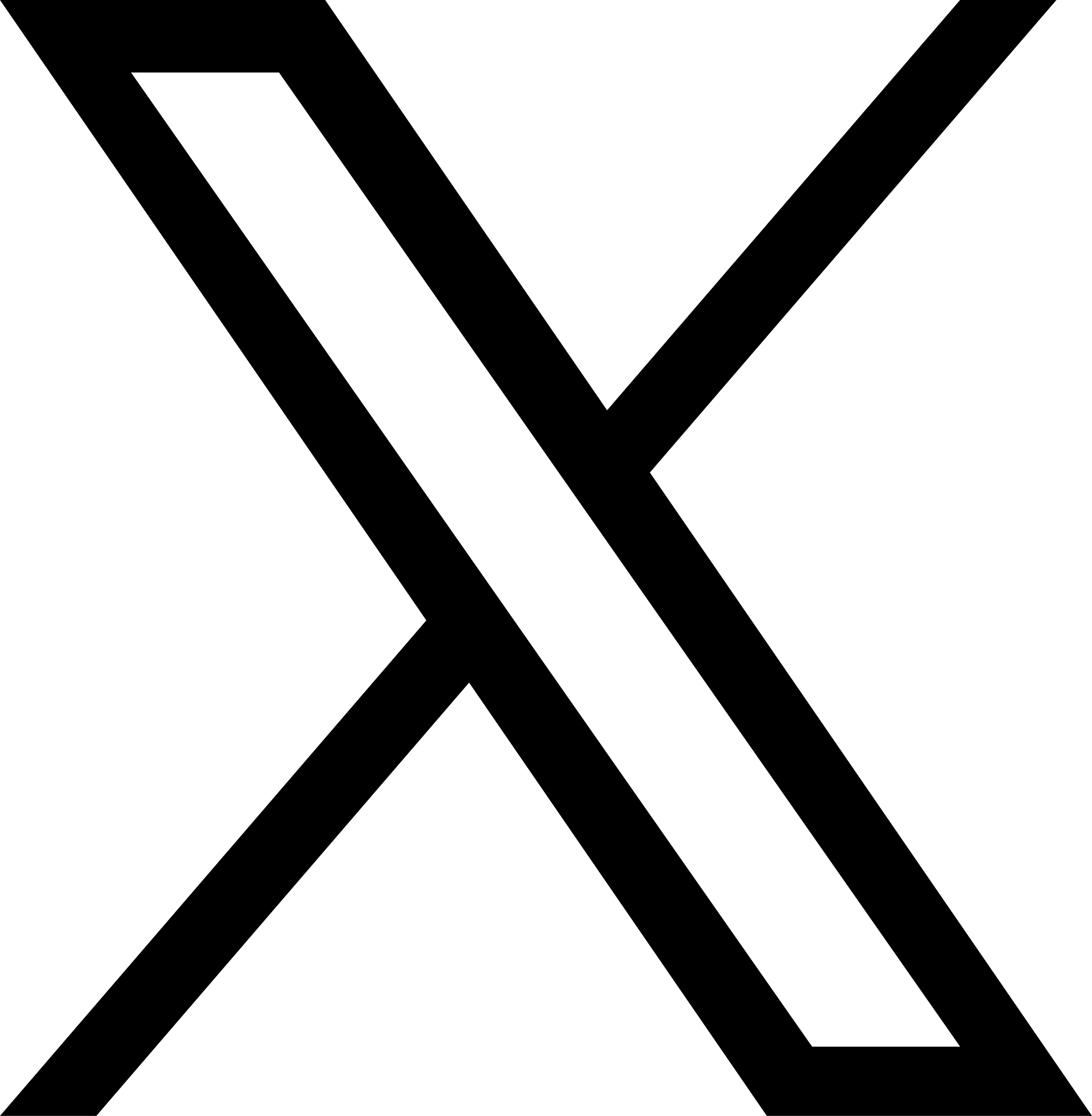

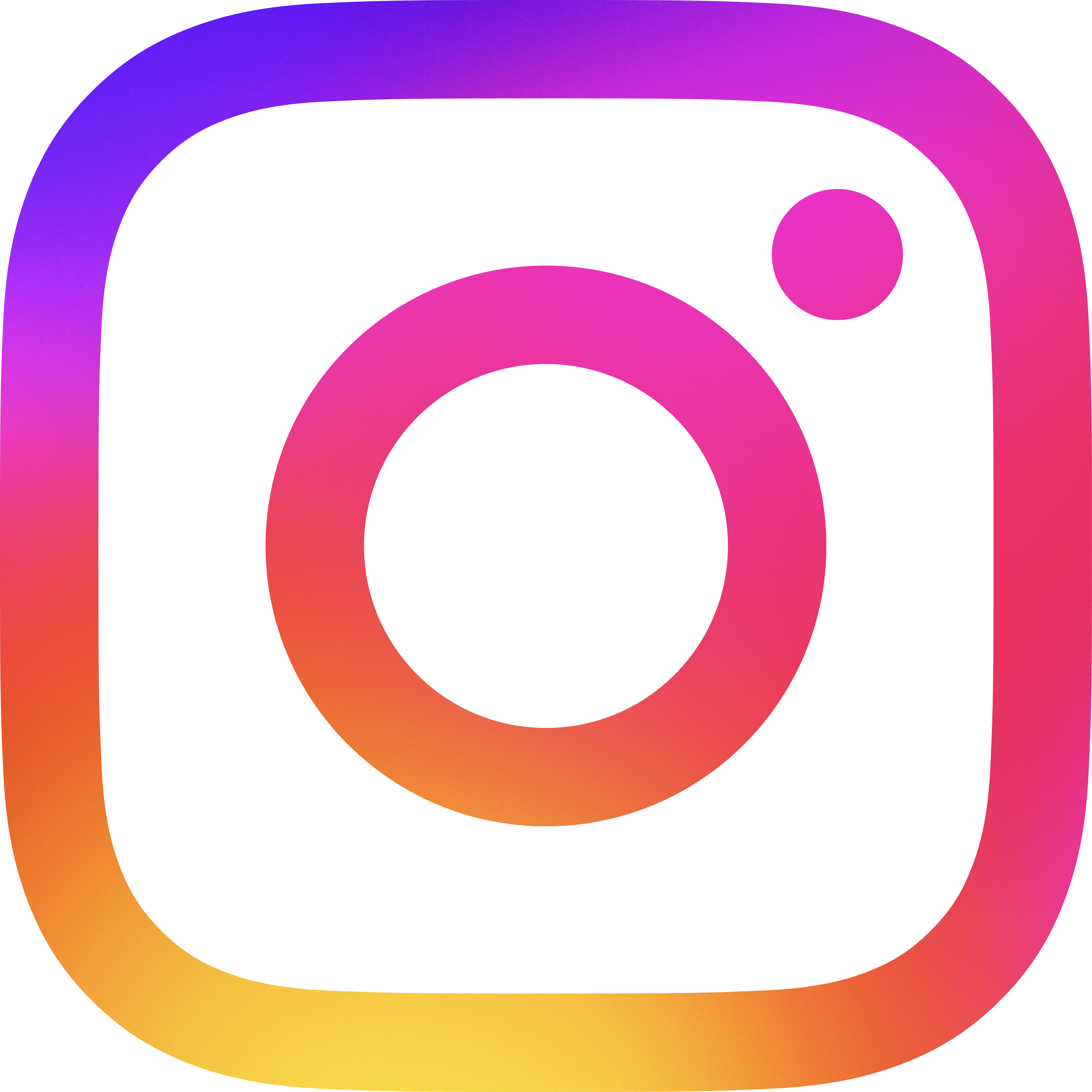

Leave a comment
Comments have been disabled